Proteins¶
Overview¶
The Proteins Tab provides a table of all the annotated genomic features (gene, CDS, mRNA, proteins, etc.) corresponding to the set of genomes in the selected Taxon View level or in the user-defined Genome Group. From this page, proteins can be sorted, filtered, collected into groups, and downloaded.
See also¶
Accessing the Proteins Table¶
Clicking the Proteins Tab in a Taxon View displays the Proteins Table (shown below), listing all the annotated proteins and other genomic features corresponding to the set of genomes in the selected taxon level.
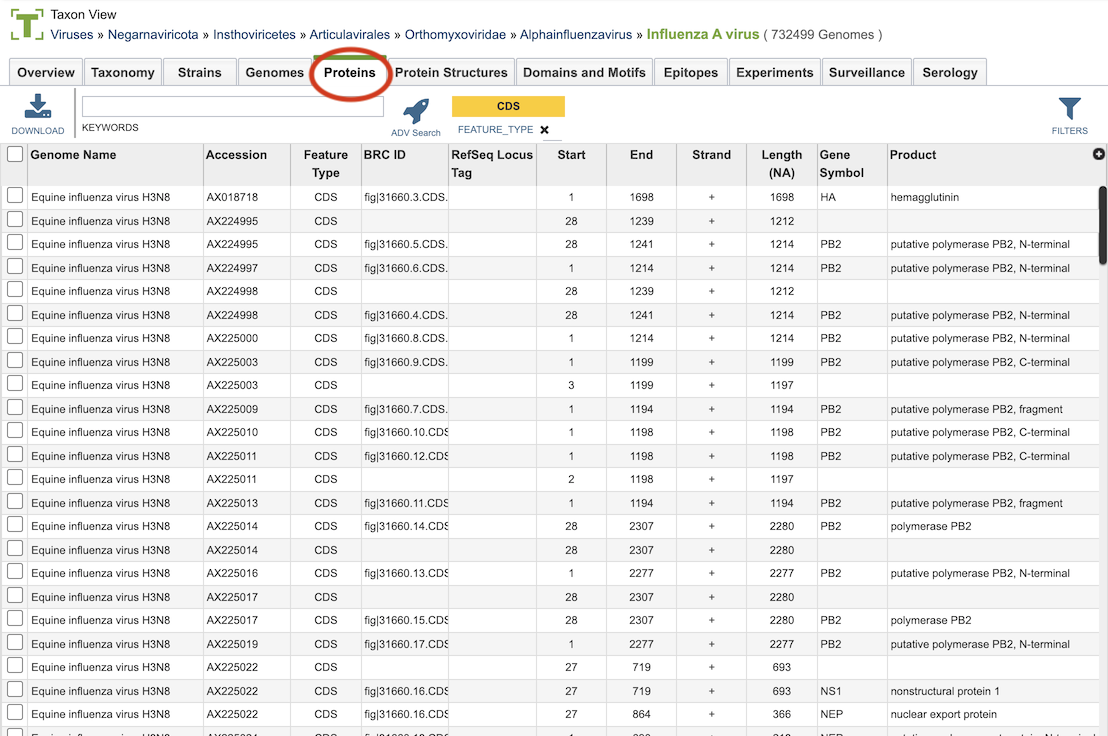
The list in the Proteins table includes annotations created by the BV-BRC annotation service, which includes protein-coding genes and other genomic features, as well as the original annotations (typically from RefSeq), if availalble.
Proteins Table Tools¶
Within this table you may do the following:
Download the entire contents of the table in text, CSV, or Excel format by clicking the Download button above the table on the left side.
Rearrange and narrow the list of sequences in the table via sorting (using column headers), keywords (using the Keyword box), and filtering (using the Filters tool).
Filter Tool¶
As with all tables, the Filters tool is available to narrow the display of the items in the table, show below:
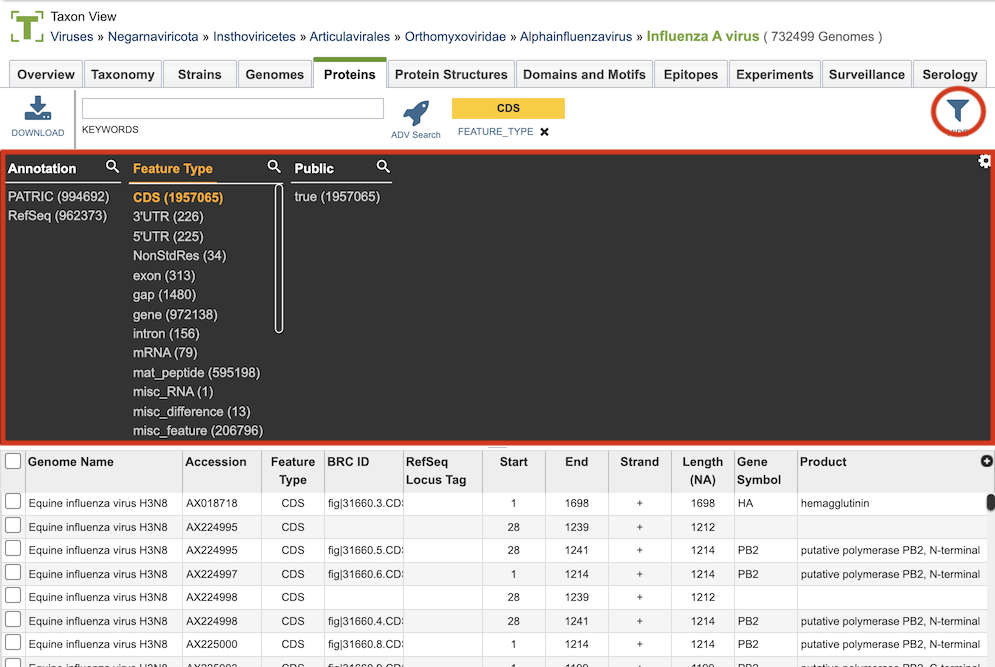
Clicking on the Filters button at the top right of the table opens the Filter Panel above the table, displaying column names from the table and values for those columns with counts of occurence. Clicking on the filter values narrows the list displayed in the table to those matching the chosen filter values. Clicking the Hide button closes the Filter Panel. More details are available in the Filter Tool Quick Reference Guide.