Epitopes¶
Overview¶
The Epitope Tab provides a comprehensive list of all annotated epitopes (linear, discontinuous, multi-chain, etc.) for given genome or taxa. The experimentally characterized epitopes are gathered from the Immune Epitope Database (IEDB), mapped to corresponding proteins in BV-BRC using UniProt ID Mapping and exact sequence matching. The epitopes are presented as an interactive table and can be sorted, filtered, grouped, and downloaded for further analysis.
See also¶
Accessing the Epitope Table¶
Clicking the Epitopes Tab in a Taxon View displays the Epitopes Table (shown below), listing all the epitope data corresponding to the set of genomes in the selected taxon level.
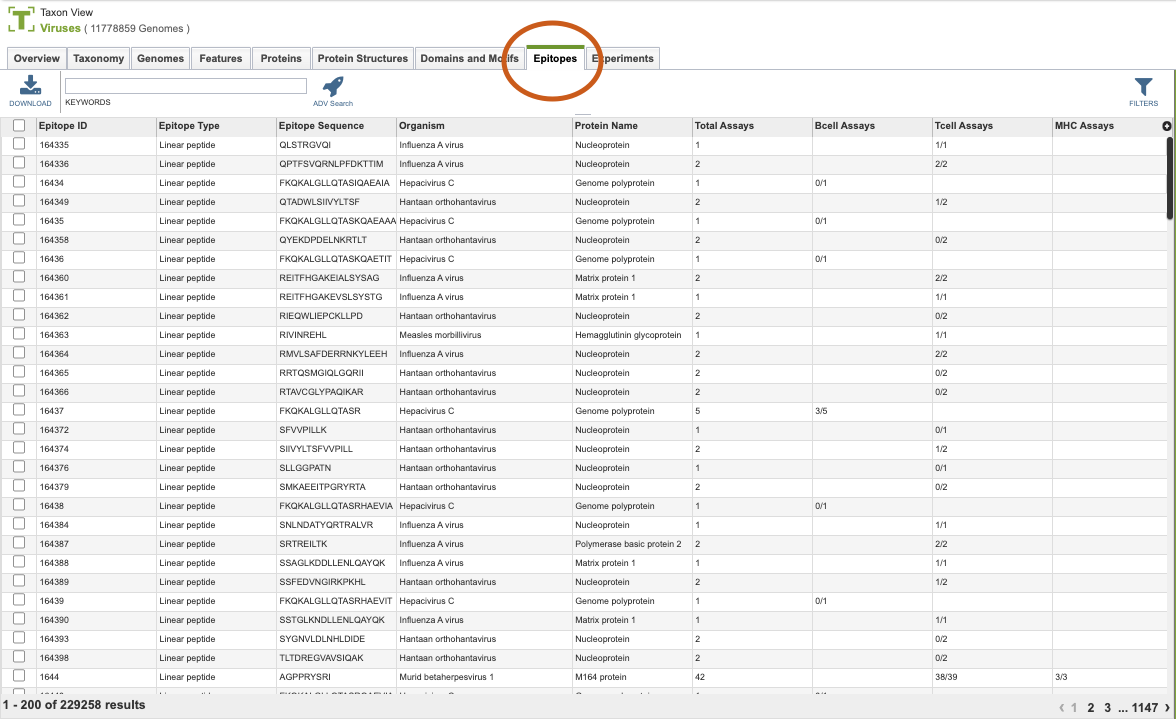
The list in the Features table includes annotations created by the BV-BRC annotation service, which includes protein-coding genes and other genomic features, as well as the original annotations (typically from RefSeq), if available.
Epitope Table Tools¶
Within this table you may do the following:
Download the entire contents of the table in text, CSV, or Excel format by clicking the Download button above the table on the left side.
Rearrange and narrow the list of sequences in the table via sorting (using column headers), keywords (using the Keyword box), and filtering (using the Filters tool).
Filter Tool¶
As with all tables, the Filters tool is available to narrow the display of the items in the table, shown below:
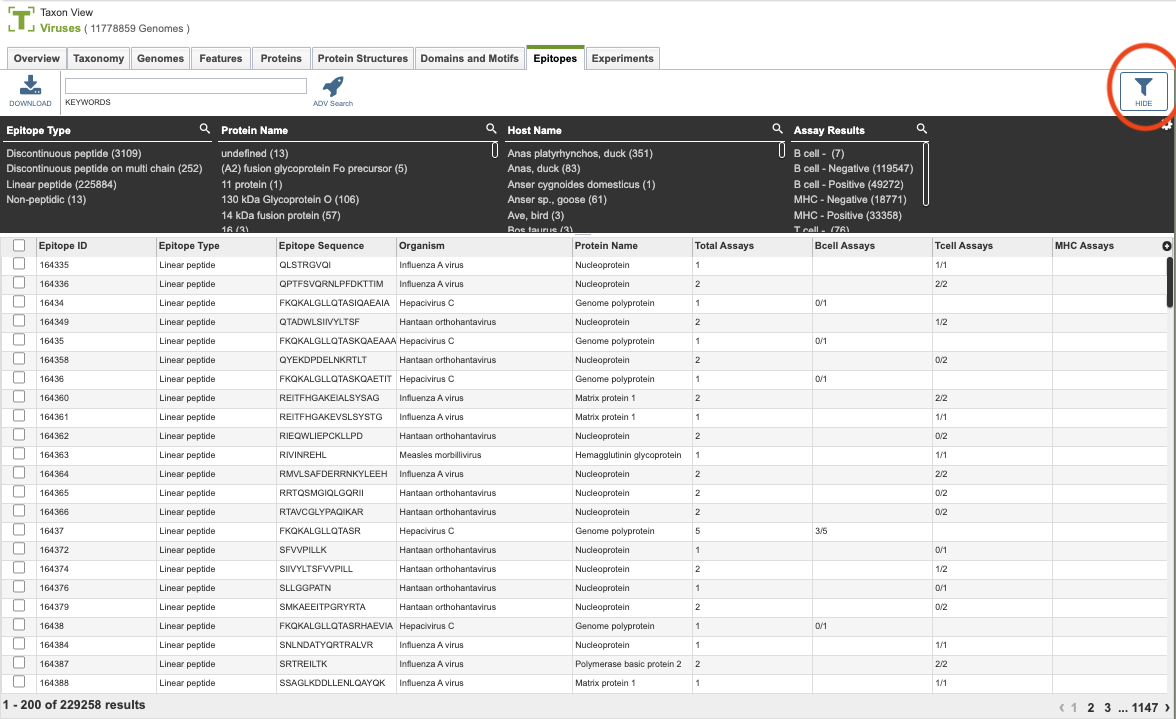
Clicking on the Filters button at the top right of the table opens the Filter Panel above the table, displaying column names from the table and values for those columns with counts of occurrence. Clicking on the filter values narrows the list displayed in the table to those matching the chosen filter values. Clicking the Hide button closes the Filter Panel. More details are available in the Filter Tool Quick Reference Guide.
References¶
The Immune Epitope Database (IEDB): https://www.iedb.org/
Vita R, Mahajan S, Overton JA, Dhanda SK, Martini S, Cantrell JR, Wheeler DK, Sette A, Peters B. The Immune Epitope Database (IEDB): 2018 update. Nucleic Acids Res. 2018 Oct 24. doi: 10.1093/nar/gky1006. PMID: 30357391; PMCID: PMC6324067