Pathways¶
Overview¶
The Pathways Tab displays the pathways associated with the selected set of genomes. which displays table that includes the Genome Name, RefSeq Locus Tag, BRC ID, Gene, Product, EC Description, Pathway ID, and Pathway Name. From this table, you can access additional information such as other genomes that contain the pathway and the KEGG map associated with the pathway.
See also¶
Pathway Table¶
Clicking on the Pathways Tab displays the Pathway table, shown below.
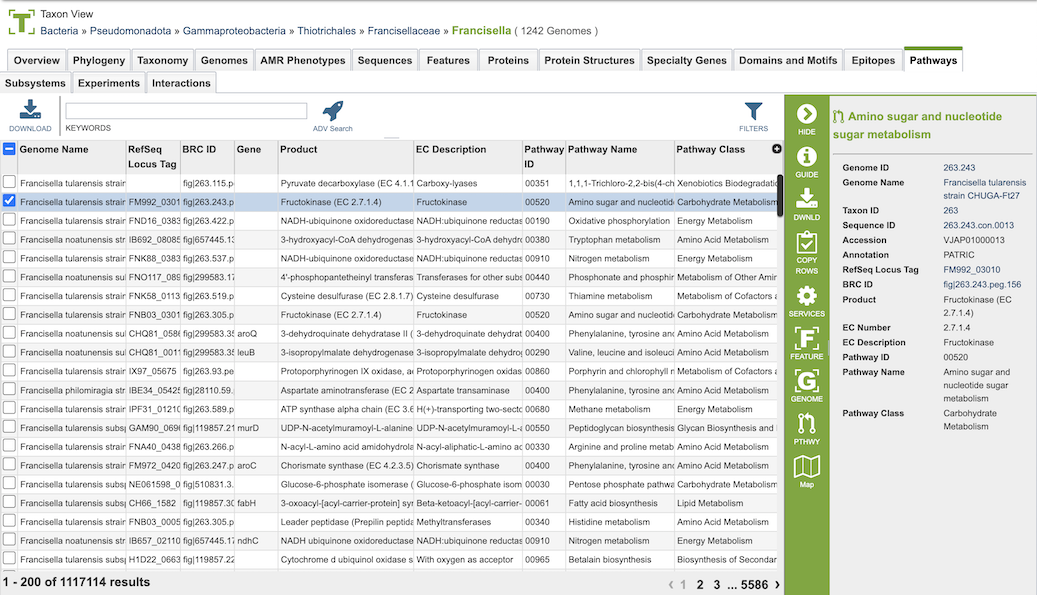
Pathways come from the Kyoto Encyclopedia of Genes and Genomes, commonly known as KEGG. The data in this table provides summary information regarding the pathways:
Genome Name: Genome name(s) from selected set of genomes or taxonomy level
RefSeq Locus Tag: Unique identifier assigned specific gene in the genome associated with the pathway within the NCBI Reference Sequence (RefSeq) database
BRC ID: BV-BRC identifier associated with the gene/feature
Gene: Gene name, if available
Product: the molecule or substance that is created as a result of a chemical reaction catalyzed by the enzyme
EC Description Type of enzyme
Pathway ID: 5-digit identifier defined by KEGG
Pathway Name: Name of the pathway provided by KEGG
Pathway Class: Higher level grouping of pathways provided by KEGG