Sequences¶
Overview¶
The Sequences Tab provides a table of all the contiguous sequences (chromosome, contig, plasmid) that comprise the set of genomes corresponding to the selected Taxon View level or for the user-defined Genome Group. From this page, sequences can be sorted, filtered, collected into groups, and downloaded.
See also¶
Accessing the Sequences Table¶
Clicking the Sequences Tab in a Taxon View displays the Sequences Table (shown below), listing all the contiguous sequences (chromosome, contig, plasmid) that comprise the set of genomes corresponding to the selected taxon level.
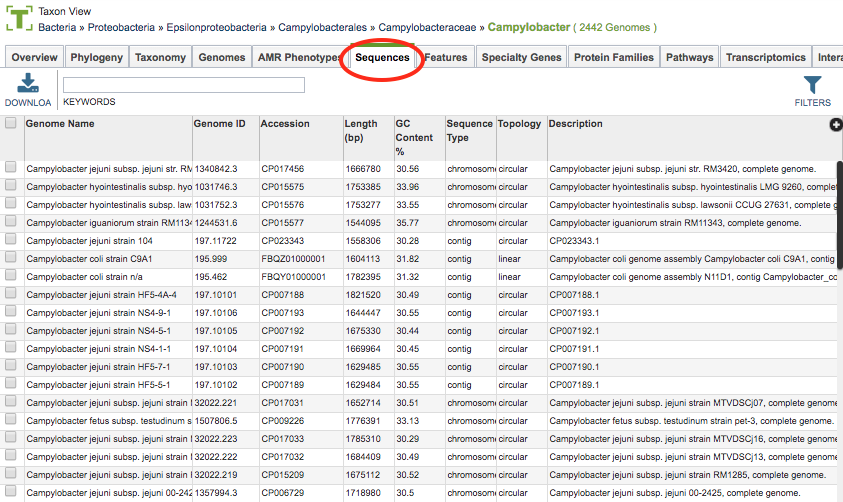
The sequences in the table include associated metadata information including Genome Name, Genome ID, Accession, Length, GC Content %, Sequence Type, Topology, and Description.
Sequences Table Tools¶
Within this table you may do the following:
Download the entire contents of the table in text, CSV, or Excel format by clicking the Download button above the table on the left side.
Rearrange and narrow the list of sequences in the table via sorting (using column headers), keywords (using the Keyword box), and filtering (using the Filters tool).
Filter Tool¶
As with all tables, the Filters tool is available to narrow the display of the items in the table, show below:
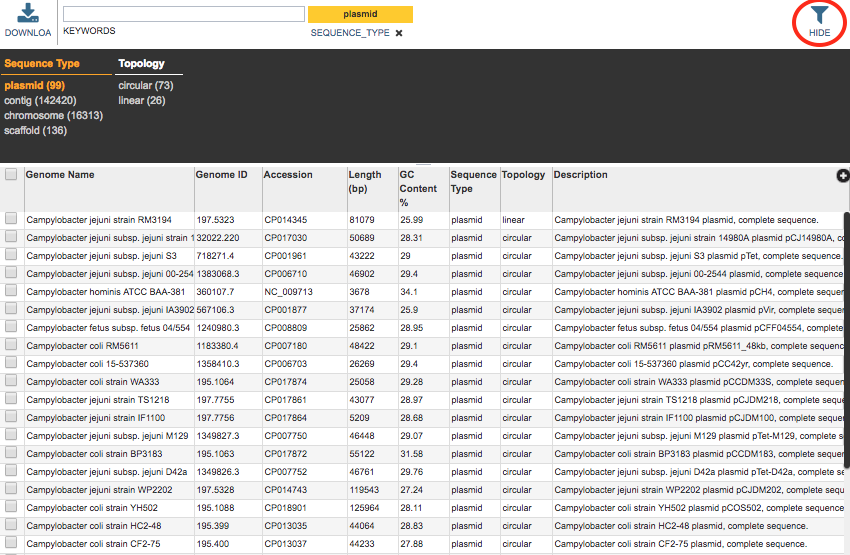
Clicking on the Filters button at the top right of the table opens the Filter Panel above the table, displaying column names from the table and values for those columns with counts of occurence. Clicking on the filter values narrows the genomes displayed in the table to those matching the chosen filter values. Clicking the Hide button closes the Filter Panel. More details are available in the Filter Tool Quick Reference Guide.